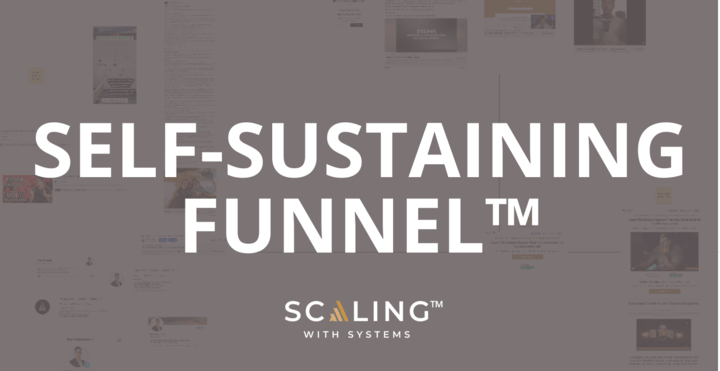Have you considered using Slack for business, but don’t want to add extra complexity?
We wouldn’t be surprised if you’re tired of hopping between different tools and software to run your business.
Let’s face it: there are awesome tools out there for project management and communication, but there’s a trap that so many of us fall into…
That’s using too many tools that productivity slows down, things get missed, and everyone ends up drained at the end of the day.
It’s almost like we need a magical tool to manage the confusion of all the management tools.
But that’s not going to help. Rather than add MORE tools to the mix, you need to find the RIGHT tools. That’s where Slack comes in.
In this productivity guide, you’ll learn how to use Slack and the valuable Slack features that most people aren’t even using.
We have a feeling that Slack will soon become the single most effective tool for your entire team’s communications.
Let’s get into the best Slack pro features that’ll skyrocket your team’s productivity and make life a whole lot easier.
Why Use Slack?
Slack is a channel-based messaging platform that allows you to work with your team effectively. Additionally, you can connect software tools, automate tasks and communications, and easily manage collaborations for projects.
Many businesses are now using Slack as a communications HQ for the entire company. Having separate channels, threads, and messages can organize all of the complex communication that a company will have daily, in a simple way.
Channel access can be personalized, create specific channels for different departments, and use private messaging, among other features we will explain in more detail.
Fact: Slack can reduce your email usage by 32% and meeting usage by 27%?
That fact alone answers the question, “why use Slack?”
It’s simple: to save you and your team time.
As a business owner, time is your company’s most precious asset. Wasting it on tasks that can be automated, delegated, or eliminated entirely isn’t helpful.
In short, here are 3 SOLID reasons why the features of Slack are undeniably valuable:
- Communicate with your team effectively (and without needing them to use multiple communication tools)
- Manage your client projects and client communications
- Run your company without the overwhelm of complex communication.
How else can your company benefit from Slack? In more detail, here’s why this communication tool is one of our favorites here at Scaling With Systems (and also why 65 of the Fortune 100 use Slack).
1. Organize Your Work
Slack is a channel-based messaging platform. The channels can be defined simply as different team members grouped together. You can communicate with people, send files, and run automation inside these channels.
For example, you can have a channel to discuss sales and name it #sales. Or you could have a channel to manage SEO for your business website as #seo.
The # (hashtag) gets prefixed by default to the channel names. Slack also lets you sort channels alphabetically, with recent activity or priority.
You can also restrict channels (more on this later).
This is one of the most simple and beneficial features of Slack – the way channels and information can be organized.
2. Create A Virtual Workspace
Slack says on its homepage, “Welcome to your new HQ.” With all the app integrations, communication features, and cross-platform availability, Slack can become your virtual workspace.
It’s conducive for online businesses that lack physical offices. Or maybe when your entire team is from many different offices around the world.
3. More Productive Work
The entire point of using Slack is to save time and increase your productivity.
Imagine communicating with your clients, contractor, or employees. Sometimes they email, sometimes they send a note on your project management software, maybe they text on Whatsapp… With all the hanging pieces of information on different platforms, it can become difficult for you to figure out the source at a later stage and track conversations.
Here’s what you can do instead: onboard your clients and employees on Slack as soon as you’re connected. Transition them from whatever method you acquired (maybe over Facebook or other social media) and set the precedence to have all communications simply move to Slack.
Slack also helps you be more mindful of the availability of your clients and employees. The Slack app shows a sleep icon according to the timezone and preferences of a user.
4. Connect Outside Organizations
According to Slack, there’s a 64% decrease in backlog tickets for customer support while using the Slack Connect feature.
Slack Connect is among the best features of Slack. With this feature, you can connect and work with people or organizations outside your company.
For example, if you have outsourced your business’s customer support to an outside organization, you can invite them on Slack without needing them to have a Slack account. However, if they create an account on Slack, they’ll get a three months Slack premium for FREE.
To use Slack Connect, you can invite the members to any channel in your workspace.
Click on the channel name to open it, and then click the dropdown beside the channel’s name to invite members.
5. Connect Tools And Automate Workplace Processes
Another cool Slack feature is allowing your workspace to connect with many apps. Besides using apps for your workspace, the Slack Connect feature enables other organizations to coordinate efficiently.
Some of the apps that you can use in Slack are:
- Calendly
- Zoom
- Google Drive
- Jira
- DocuSign
- Zapier
- + More
6. Built For All types Of Employee Roles
With Slack Connect, you can work with all types of employees in a single place, no matter their role. Whether you have a sales team in India or a marketing agency in Canada, you can bring all of them to one table. With the various channel options, you can categorize your communication channels based on the teams and their respective roles.
7. Enlist A Remote Team
Following from above, Slack could be your virtual office if you have a remote team working in different time zones. Slack allows you to collaborate and hire talents from all over the world without restrictions of borders. More on this is below!
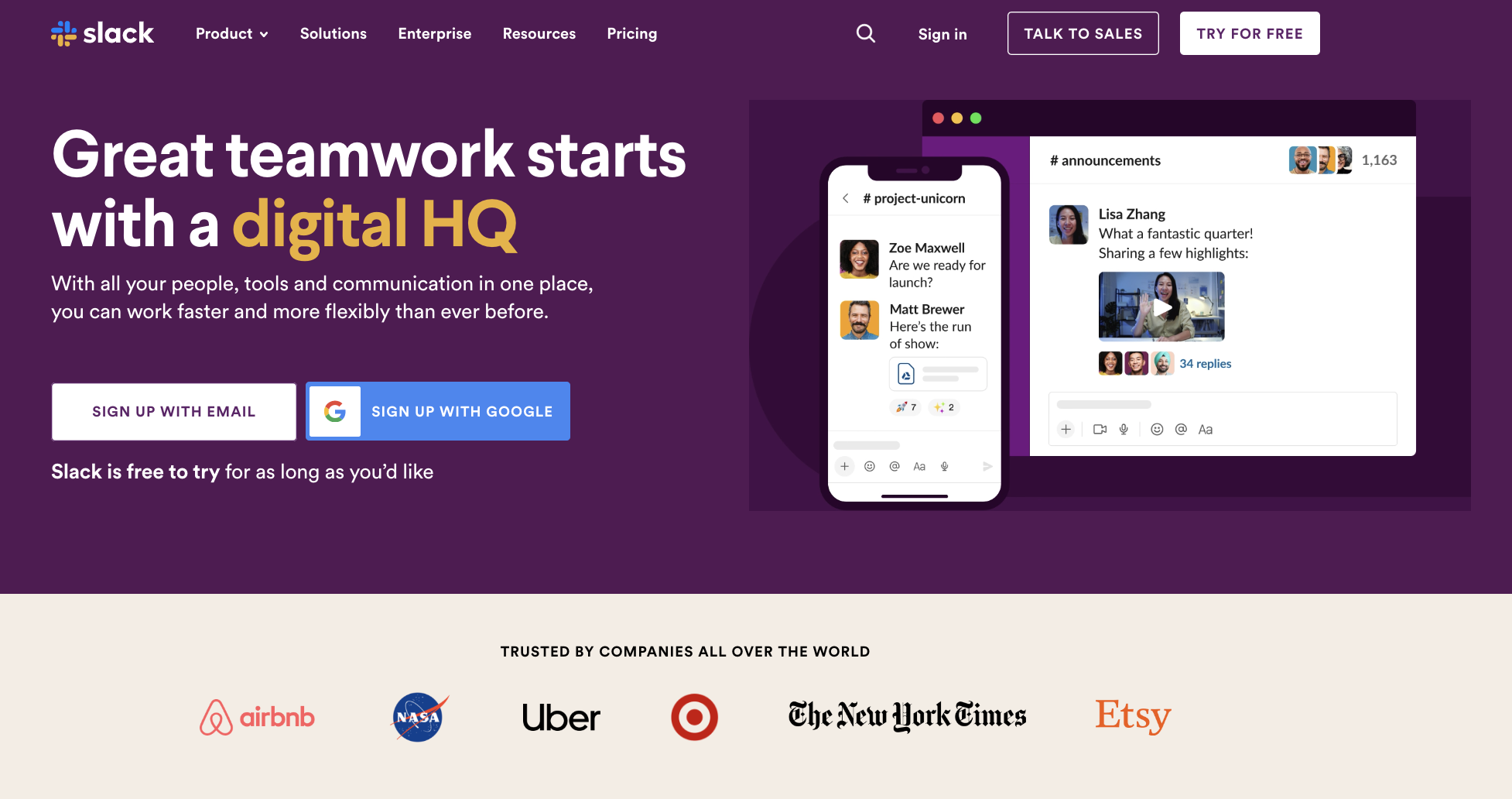
How Slack Makes Remote Work Quick And Easy
Slack is arguably the best communication and management tool on the market regarding remote working. Remember how we mentioned those Fortune 100 companies that use Slack? Some of the most prominent names include Amazon, IBM, and PayPal.
Successful businesses know how to optimize their processes. Huge global companies like the ones using Slack understand the importance of remote work processing being efficient.
Several Slack features make remote work quick and easy, including:
- Channels, which bring clarity to different teams and topics.
- Installing apps, which means you don’t have to juggle tabs to get to Calendly, for example.
- You can communicate with both your client and employees in one place. And add relevant people to the conversations.
Improving Workplace Communication with Channels
The higher-level work on Slack happens on channels. You will see two default channels, #random and #general, that are present automatically after creating a new workspace.
To customize your experience and get the most out of this tool, create additional channels based on your requirements. Here are some common examples to get you started: #contentwriters, #marketing, #sales, #clients, #customer-support, and more.
It makes everything much more simple than heading over to email. The transparency of viewing the channels you have access to allows you to follow the conversation and stay informed. Next time you want updates from the marketing team, you know which channel you have to look for.
Click on the “+” near the Channels dropdown to create a new channel.
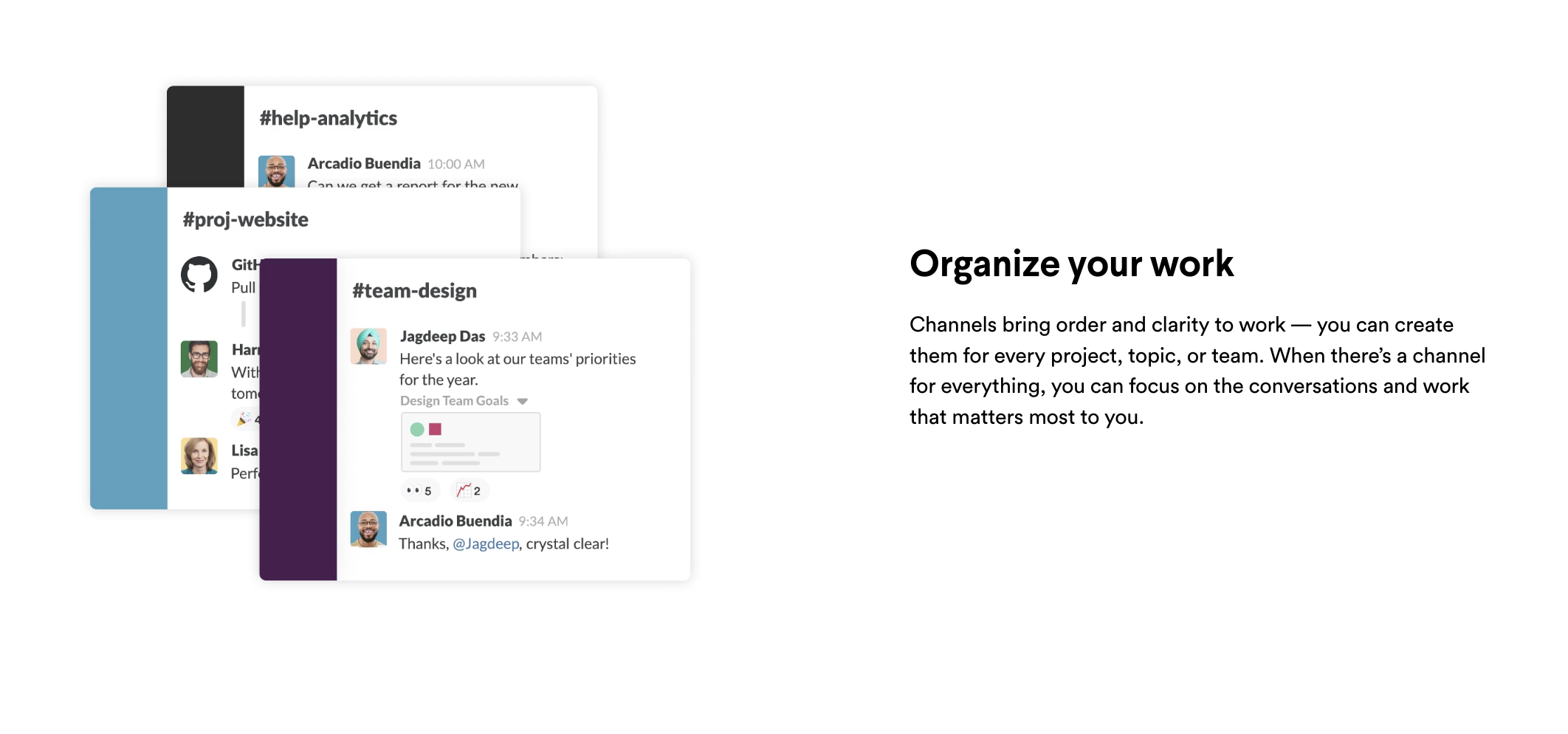
Team Availability and App Integrations
Do you know that you can see the availability of your teammates on Slack? This Slack feature is beneficial if your workforce comprises people from different time zones.
When a member is online, Slack shows a green dot on the person’s profile picture. Similarly, you’ll see a sleep icon when they’re sleeping, or it’s nighttime in their time zone.
Your team members can also set a status for additional information on their availability. For instance, if Jack is vacationing, he can set his status “vacationing” and change it later when he returns.
To set your status, click on your profile picture in the top right corner of the app and do it from there.
Privatization Of Channels
Not every piece of information is for every person on the team. For example, you don’t want your financial details to be available to contractors or freelancers working with you.
The good news is, Slack allows you to make private channels and restrict conversation to the members added to that channel.
Here’s how to make your channel private:
- Visit the channel you want to set as private.
- Click on the dropdown menu appearing adjacent to the channel name.
- Go to the Settings tab that appears and make your channel private.
Remember, when you make a channel private, all team members will lose access except the ones who are explicitly added to the channel. For security and privacy reasons, you can’t make a channel public once it’s been converted to a private channel, you can only add people to that channel.
Voice and Video Calls
Thanks to Slack voice and video calls feature, communicating with your team has become easier. Your team members can exclusively call you or start a call in a channel.
This Slack feature is specifically helpful when your teammates or clients need your urgent attention. Here’s a mini Slack tutorial for using Slack calls:
To start a call with a team member:
- Go to the Direct messages dropdown on the left of the Slack desktop or web app.
- Find that person and tap.
- On the chat window that appears, look for the call button icon in the top right corner.
- Click on it and then tap Slack call.
To start a call on a channel:
- Go to the Channels dropdown and open the channel you want to call in.
- Click the dropdown that appears beside #channel-name.
- Click on Start a call on the window that appears next.
Slack Features
Even though we have discussed some Slack features that are available, there are a few more that are important to know. Especially the Slack features most people aren’t using, but need to be. Some of these features have been added recently in 2022.
Firstly, even though Slack has a free plan, the best functions come with a paid plan. Slack pricing plans include:
- Free — $0 per month
- Pro — $7.25 per month
- Business+ — $12.5 per month
- Enterprise Grid — you need to contact the sales team.
Newbies can either start with a free plan, and when you get comfortable, you choose the best paid plan to suit your company. If you feel well equipped after reading this Slack tutorial blog, you can go straight ahead with a paid plan.
Let’s get into those essential features of Slack.
Personalize Channels
As we shared above, Channels are fantastic for organizing communication. That’s why they’re at the top of our Slack features list. You can also customize your channels even more. Personalizing Slack channels provides additional insight into what a channel is all about. It also helps members who join the channel later.
Besides changing the channel name, you can add topics and descriptions for the channel to make it more beginner-friendly for new teammates.
Messaging
Messaging in Slack is pretty straightforward. Here are a few Slack best practices for messaging:
- Text formatting is allowed
- You can use the @ to call anyone in the channel
- @channel will notify everybody in the channel
- You can add emojis and gifs
Huddles and Clips
Huddles and Clips are two of the most recent additions to Slack. With remote work becoming the norm, huddles and clips will enable teams to work even more effectively.
Huddles are analogous to Google Meet, while Clips are similar to Loom.
Huddles let you and your team talk and video chat in real-time. The best part? It also allows you to do multiple screen sharing.
Now clips let you record your screen and video, which you can share in a channel. Easy replacement of those screen recording apps!
Apps and Integration
Slack apps and integrations work with thousands of third-party services. You can discover apps to install in the Slack library. Also, note that you can only integrate up to 10 apps on a free Slack plan.
You can add slack apps to your entire workspace and particular channels. Therefore, you get the flexibility to control which apps would be accessible to others.
Workflow Builder
Workflow Builder is also a new addition to the list of Slack features. It is an automation tool (similar to Zapier) that lets you automate mundane tasks.
Here’s the most exciting part: you don’t need to know any coding! And Workflow Builder works both inside and outside Slack.
Here are some Workflows examples to help you get started with the Workflow Builder.
Note: Workplace Builder is not available in the free Slack plan.
File Share
Another cool Slack feature is that you can share files of various types, including documents, images, and videos. Here are file storage options for different Slack plans:
- Free — Files from the last 90 days
- Pro — 10 GB per member
- Business+ — 20 GB per member
- Enterprise Grid subscription — 1 TB (1,000 GB) per member
Security
Everyone wants to be assured that their data is secure online, especially sensitive data like employee or client financial information. So, when it comes to important data, is Slack Secure? Thankfully, Slack provides enterprise-grade data protection and complies with necessary privacy requirements. The answer is yes, Slack is very secure!
Slack Atlas
When it comes to some Slack pro features, we like Slack Atlas. It’s a paid add-on feature that only comes with Business+ and Enterprise Grid subscriptions. This feature converts boring profiles of people in your team into rich profiles with contextual information.
The reasoning behind this is simple. When you know more about the people you work with, work gets done faster, and productivity in the company increases.
Slack For Business FAQ
Why should my company use Slack?
Your company should seriously consider using Slack because it is one of the most effective communication tools available. If you’re looking for a virtual HQ that is the center of your business functions, Slack is the tool for you.
What is a Slack channel?
A Slack channel is where users categorize communication into topics. The topic could be the department of the company, or it could be a project or idea. There is a general channel, as well as personalized channels that you can create yourself. We explain more on channels in this blog.
What’s the difference between Slack Connect and Slack Channels?
Slack channels are primarily focused on the team within your own workplace. This is where you work with your department, or communicate specific ideas related to one topic, with direct messaging. Slack connect, on the other hand, is where you can open up Slack to other workspaces outside of your organization. It’s like a “shared channel.”
Wrapping Up: How To Use Slack For Business
There you have it! The most comprehensive guide on how to use Slack features. Now you’re all set to increase your productivity and get more work done with your employees.
Now that you understand some of the key features that most people don’t know about, you can boost the productivity of your entire digital workforce.
We use Slack every day at Scaling With Systems. You can download Slack for iPhone, macOS, Windows, or Android devices.
You’re clearly serious about optimizing your business processes and finding ways to streamline your project management. As a key decision-maker in your business, you know that delegating to expert tools and teams is essential to growing your business. So, know that when it comes to client acquisition, we can help you streamline that process, too. Book a free consultation call with one of our advisors today.