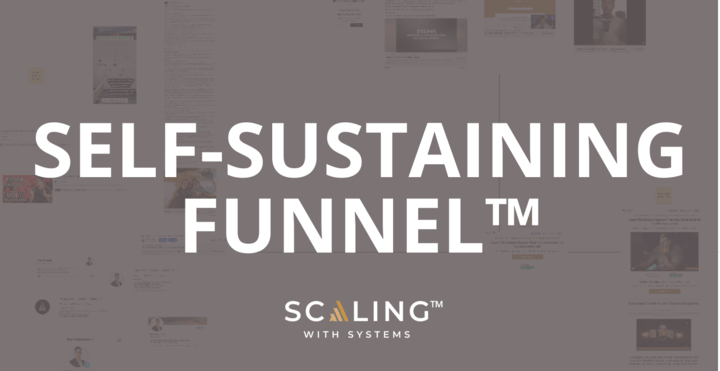Are you struggling to keep track of all the tasks and projects on your plate?
One of the most common struggles for new and growing businesses is keeping track of multiple deadlines, managing teams of people, and creating efficient systems for project workflows.
You’re not alone.
The good news is there is intelligent software out there created purely for the purpose of task and team management. One of the most popular tools is Asana.
If you’re new to Asana, or have been using it for a short time and want to learn more, this Asana guide is for you.
Learn how Asana can be an asset to your business and the best practices for using this project management tool (including some insider’s tips that most people don’t know about) in this complete Asana tutorial.
What is Asana?
Asana is a cloud-based tool that enables you to create tasks, assign them to team members, set deadlines, and track the progress of your projects. It also has features for team communication (comments, reactions, and attaching files to tasks).
Asana was ranked 8th on Crozdesk’s list of the top 20 software products of 2021 in the project management category. Here at Scaling With Systems, it’s one of our most valuable tools for an efficient workflow in many different departments of our business.
With Asana, you can have multiple high-level overviews of projects and tasks (visual boards, lists, etc.). This shows who is responsible for each task and the project’s status (due date, dependencies, etc.). Using Asana effectively can increase productivity, improve communication with your team, and allow you to get more done in less time.
Whether you’re a solo entrepreneur or part of a larger team, this Asana tutorial will help you get the most out of the platform and take your productivity to the next level.
Asana Step-by-Step Guide
Below is a step-by-step walkthrough of how to use Asana to manage your projects and tasks effectively.
We’ll cover everything in this asana user guide, from setting up your account and creating your first project to using Asana’s advanced features and integrations to streamline your workflow.
Since Asana has so many features, it pays off to invest a little time into how to use Asana effectively, as you’ll be better resourced to use it to its fullest.
Getting Started with Asana
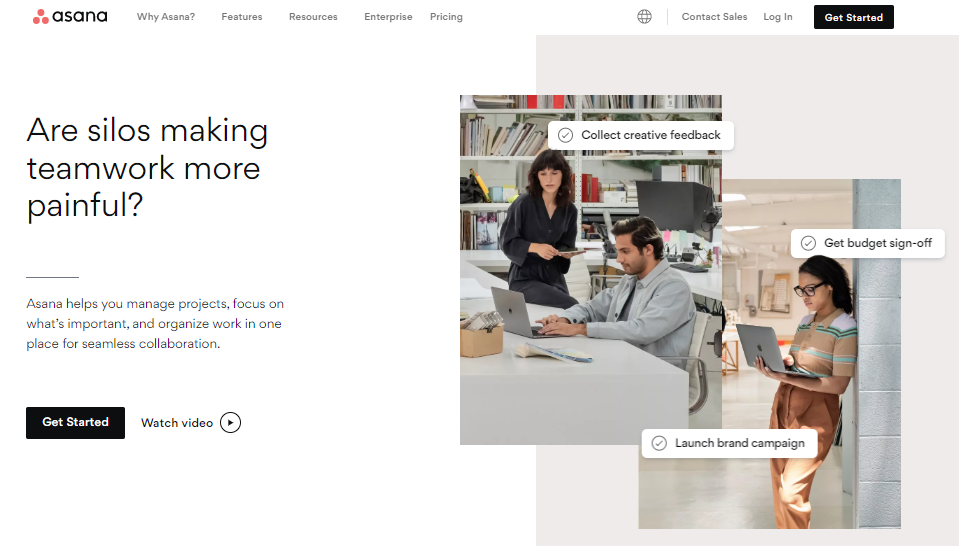
To get started with Asana, sign up for an account. Go to the Asana website and click on the “Get started” button. From there, you’ll be asked to enter your email address and create a password. Once you’ve completed this process, you’ll be taken to your Asana dashboard.
At this point, you should familiarize yourself with the interface and explore the different asana features and project management tools available to you.
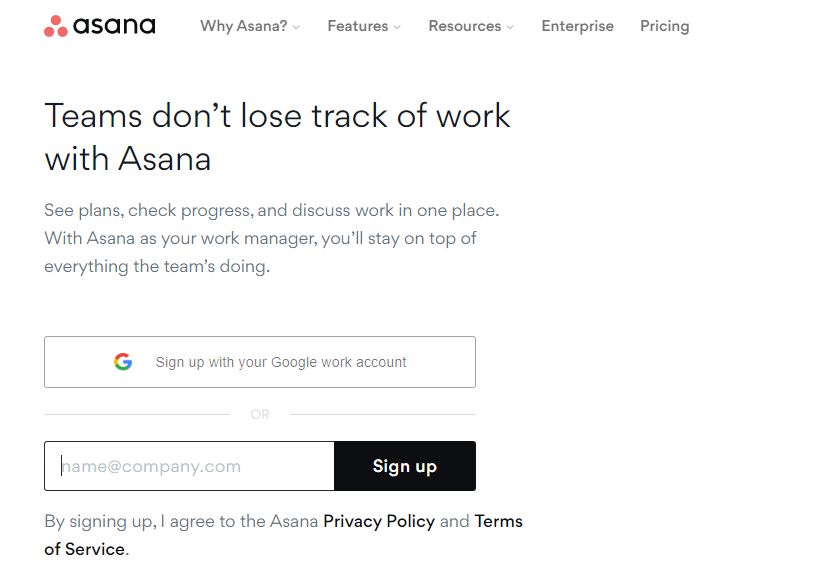
The left-hand menu allows you to access your projects, tasks, and team members. You can also use the search bar at the top of the page to quickly find specific tasks or projects.
Asana Teams
Once you’ve created your Asana account, you can invite your team members to join.
Asana allows you to create multiple teams, so you can use this feature to organize your team members by department, project, or any other criteria that makes sense for your business. You can also assign different roles to members of your remote teams, such as “Admin” or “Member,” which determines their level of access and permissions within the team.
Asana Projects
Now that you’ve set up your Asana account and invited your team members, it’s time to start creating projects.
Asana allows you to create multiple projects, so you can use this feature to organize your tasks by project, client, or any other criteria that makes sense for your business. You can also customize the project settings to specify each project’s start date, due date, and assignee.
Asana Tasks
Asana tasks are a way to track and manage individual pieces of work within a project. When you create a task in Asana, you can add a name, description, due date, and any other relevant details.
You can also assign tasks to team members and add attachments or comments to provide additional context or instructions. Asana allows you to organize tasks into projects, sections, and sub-tasks, which can help you break down larger projects into smaller, more manageable pieces.
Signing Up With Asana
To get started with this project management tool, you can simply sign up for a free account – no need to get a paid version when you first begin. That will allow you to get some experience using it, to see if it’s right for your business.
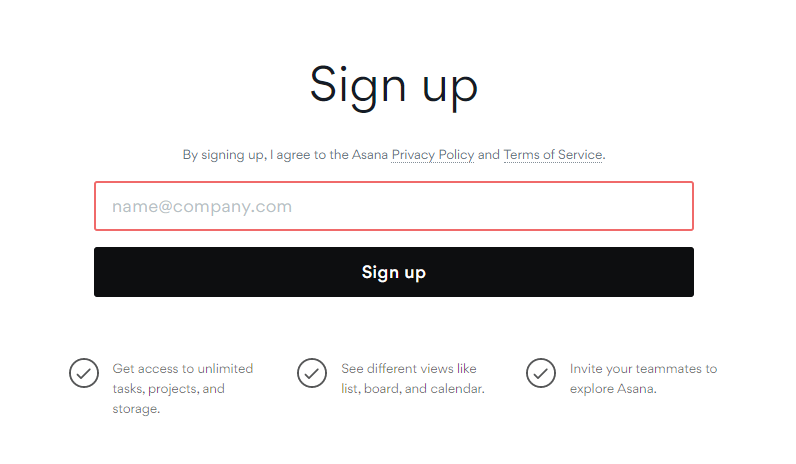
Get a Free Trial
To sign up for a free trial of Asana, follow these steps.
- Go to the Asana website https://asana.com/ and click on the “Start for free” button.
- Fill out the form with your email address, name, and password, then click “Sign up for free.”
Verify Email Address
Verify your email address by following the instructions in Asana’s email. This usually involves clicking on a link in the email to confirm your email address.
Set Up Account
- Set up your account by filling out your personal information and selecting your time zone.
- You may also be asked to choose a pricing plan, but you can select the free trial option to try out Asana without committing to a paid plan.
Pricing Plans
As of December 2022, Asana has three pricing plans:
Free: Asana’s free plan includes basic features such as task creation, project management, and file sharing. It is suitable for small teams or individuals who are just getting started with Asana.
Premium: Asana’s premium plan costs $10.99 per user per month (when billed annually) and includes advanced features such as custom fields, advanced search, and integration with other tools. It is suitable for teams that need more advanced project management capabilities.
Business: Asana’s business plan costs $24.99 per user per month (when billed annually) and includes additional features such as portfolio management, custom rules, automation, and priority support. It is suitable for larger teams and organizations that need more comprehensive project management capabilities.
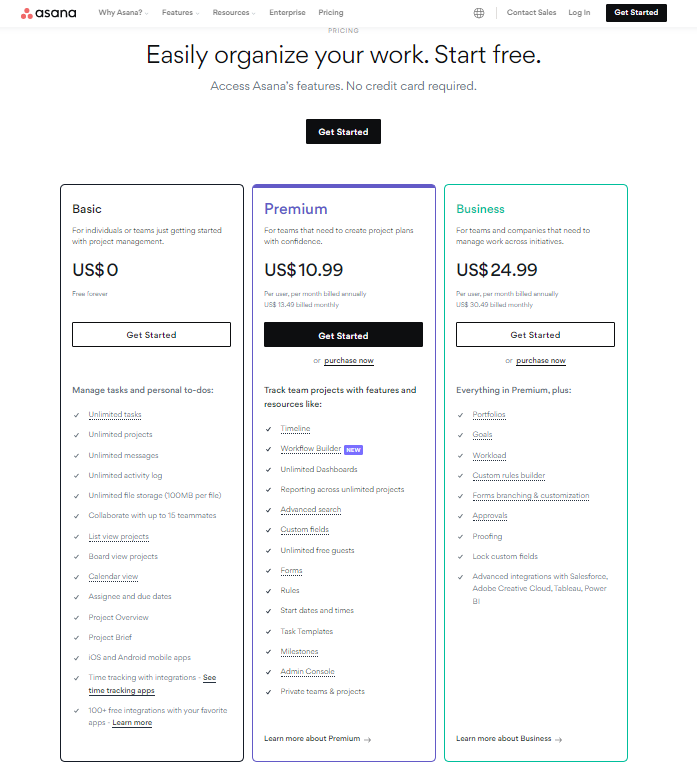
Asana also offers a 50% discount to non-profit organizations and educational institutions. For more information on pricing and features, you can visit the Asana website or contact Asana’s sales team.
Finish Up the Process
Finish up the process by completing any remaining prompts or steps. This may include setting up your first project or inviting team members to join your Asana account.
Once you’ve completed these steps, you’ll be able to start using Asana and exploring its features and capabilities.
How To Structure Work in Asana
If you’re feeling overwhelmed at where to begin in your workflow creation, here are some tips on how to structure your work in Asana:
Organizations
Using Asana for a business or organization, you can create an organization to manage your work and even remote teams. An organization is a top-level container for your work and can contain teams, projects, and tasks.
Teams
Within an organization, you can create teams to group related work. For example, you might create a marketing team, a sales team, and an engineering team.
To do this, click on the “Teams” tab in the left-hand menu and then click on the “Create a Team” button. You’ll be asked to enter a name for your team, and then you can start adding members by email address.
Each team can have its projects, tasks, and sub-tasks.
Projects
Projects are used to organize, create asana custom templates, and track work that needs to be done.
You can create asana projects for a specific goal or objective and then add tasks and sub-tasks to the project to break it down into smaller, more manageable pieces.
To do this, click on the “Projects” tab in the left-hand menu and then click on the “Create a Project” button. You’ll be asked to enter a name for your project and choose a team to assign it to.
Tasks
Tasks are individual actions that need to be completed. You can create tasks in Asana, assign them to team members, set due dates, add attachments, and more.
To add tasks, click on the project you want to work on and then click on the “Add a Task” button. You’ll be asked to enter a task name and choose a due date. You can also create asana templates for tasks. You can assign the task to a team member, add a description, and attach relevant files.
Sub-tasks
Sub-tasks are smaller tasks that are part of a more significant task. They can be used to break down a job into more manageable pieces or to assign specific responsibilities to different team members.
Using these different levels of the organization, you can structure your work in Asana to make it easy to track progress and collaborate with your team.
As you complete tasks, you can mark them as “done” by clicking on the checkmark icon. You can also use the “Add a Subtask” button to break larger tasks into smaller, more manageable pieces. This can be especially useful for tracking progress and ensuring that all project aspects are taken care of.
Best Practices For Asana
1. Create A Standard Operating Procedure (SOP)
We recommend setting up a standard operating procedure team within Asana to streamline tasks and reduce your workload.
You can replicate tasks and create asana custom templates to remove yourself from your company’s to-do list, which will be beneficial for you and your team members to track progress.
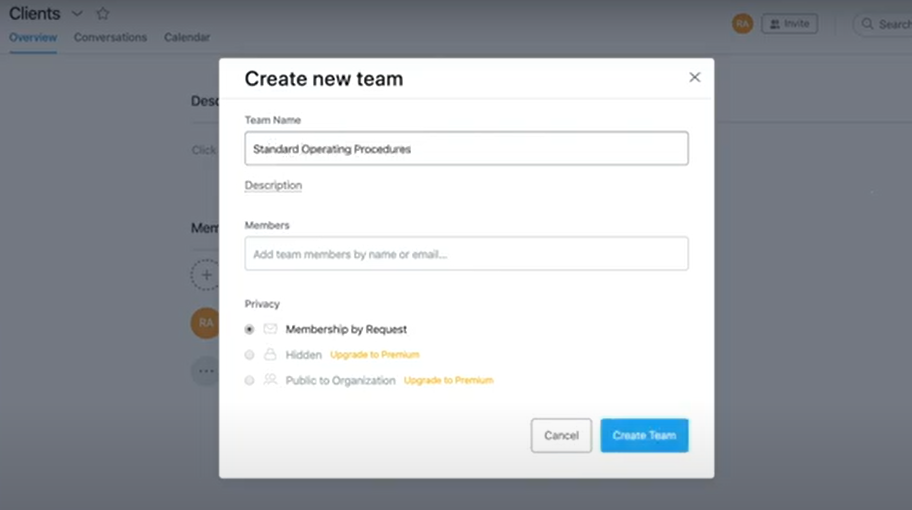
An SOP (standard operating procedure) may not be necessary in the following cases:
- Single, one-time tasks.
- Unique processes that only apply to one individual.
- Events that are constantly changing and challenging to document.
- Complex processes require more in-depth training and expertise.
Benefits of creating SOPs for your team
While creating standard operating procedures (SOPs) may require time and effort upfront, they provide numerous long-term benefits to team members and improve overall company efficiency. Some of the benefits of SOPs include the following:
- Ensuring uniformity in how tasks are performed
- Reducing training time for new and existing team members
- Providing quick answers to common questions about procedures
- Streamlining communication within the team by providing a consistent source of information
- Saving time by offering clear guidance on how to complete tasks
- Reducing the risk of errors by giving accurate instructions for assignments.
2. To-Do Lists
If you love a good list, this is a great way to set yourself daily/weekly/monthly goals and be able to check them off as you go. It’s helpful to have a visual overview of the to-do lists that you’re creating for yourself or your teams, as it gives you an overview of the task’s progress in just a quick glance.
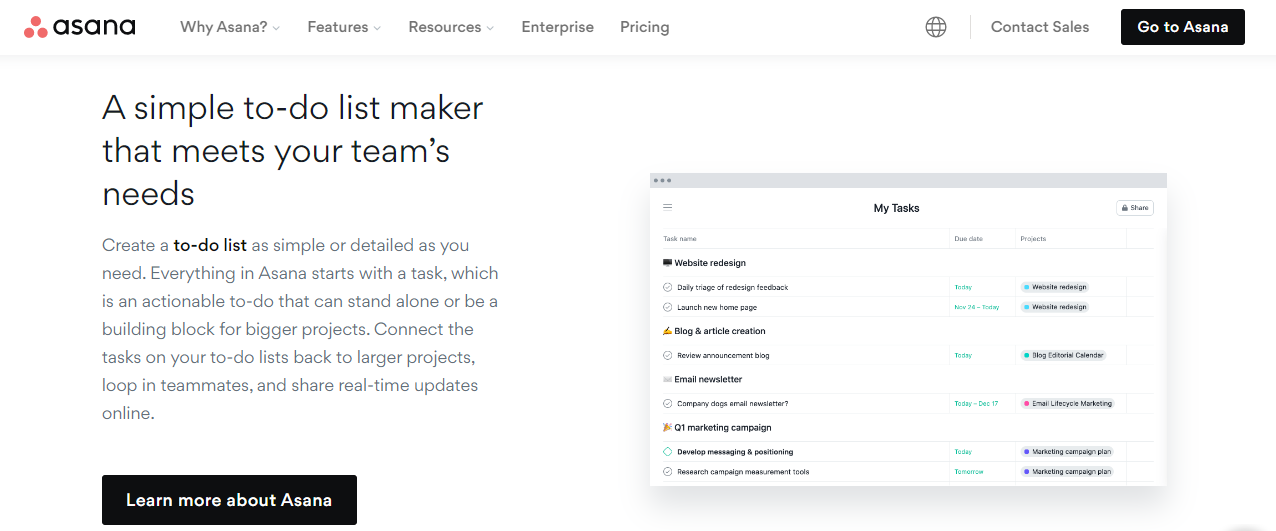
Shared To-Do Lists
A shared to-do list in Asana allows us to see which tasks are assigned to each team member and track our progress toward completing them. Using a shared to-do list, you ensure that nothing slips through the cracks and that everyone knows their responsibilities and also what everyone else may be working on individually or as part of a shared project.
Benefits of To-Do Lists
There are several benefits to creating a to-do list on Asana:
- Improved organization
A to-do list helps you keep track of your tasks and prioritize them based on importance and deadlines.
- Increased productivity
Your tasks laid out in a clear and organized manner can help you stay focused and motivated to complete them.
- Enhanced communication
You can keep everyone informed of their responsibilities and progress by sharing your to-do list with your team.
- Better collaboration
With Asana, you can assign tasks to team members, set deadlines, and add comments or attachments to provide additional context and instructions.
- Time management
By setting deadlines for tasks, you can better manage your time and ensure that you are focusing on the most critical tasks first.
- Flexibility
We prefer Asana over Trello because Asana allows you to choose between multiple views, such as list view or board view. In contrast, Trello only offers a board view, while other to-do list tools may only provide a list view.
Asana allows you to create and customize your to-do list in a way that works best for you, whether through list view, board view, or calendar view.
3. Create A Content List
To create a content calendar in Asana, follow these steps:
- Open Asana and log in to your account.
- Click on the “+” icon in the top left corner of the screen.
- Select “Project” from the options that appear.
- In the “Create a project” window that appears, enter a name for your content calendar project (e.g., “Content Calendar”) and click “Create Project.”
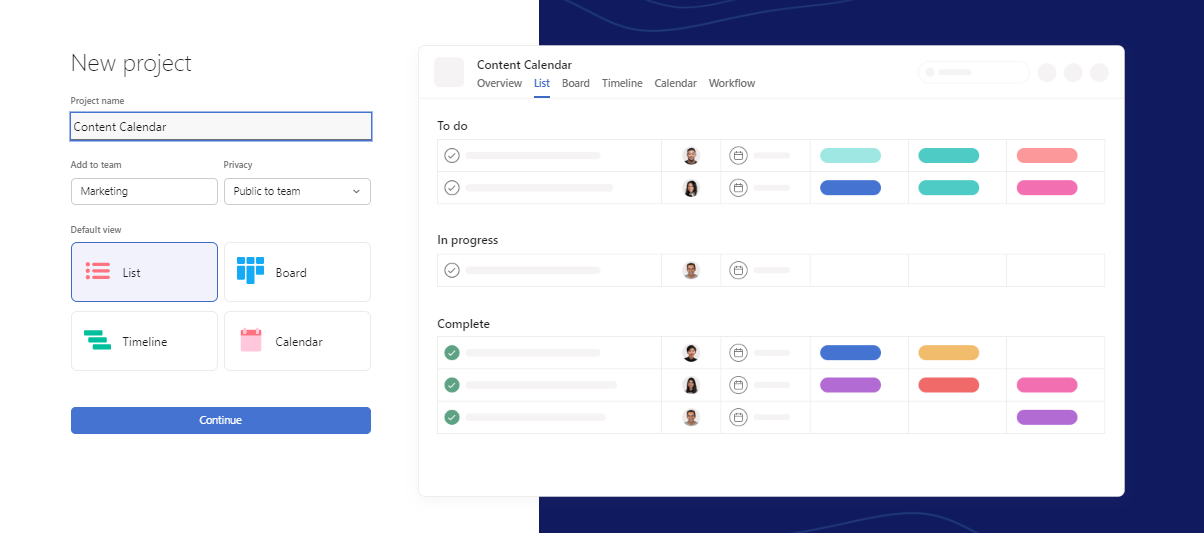
- Add tasks to your content calendar project: For each piece of content, create a task in Asana and assign it to the relevant team member.
Set a deadline for the task based on when you want the content to be published.
- Use tags and custom fields: To help organize and filter your content calendar, you can add tags and custom fields to your tasks. For example, you could use tags to label tasks by content type (e.g., blog post, podcast episode) or custom fields to track details such as the topic, target audience, or promotional plan for each piece of content.
- View your content calendar: Asana has a calendar view that allows you to see your tasks and deadlines in a calendar format. To switch to the calendar view, click on the “Calendar” tab in the top right corner of the screen.
Benefits of Content Lists
- Organize Content Calendars
Asana allows you to create tasks and organize them into projects, sections, and sub-tasks. This helps you break down your content creation process into smaller, more manageable chunks.
- Assign tasks
Asana allows you to assign tasks to team members, set deadlines, and add any necessary attachments or comments. This helps you track who is working on what and ensures that tasks are completed on time.
- Collaborate with team members
Asana has a built-in chat feature that allows you to communicate with team members and share ideas and feedback. This can be especially helpful for content creation projects that involve multiple people.
- Track progress
Asana allows you to see the status of each task and project, so you can track your team’s progress and stay on top of any delays or roadblocks.
- Integrate with other tools
Asana integrates with a wide range of tools, such as Google Drive, Slack, and Dropbox, so you can easily access and share content with your team. Asana has the ability to integrate with Zapier for automated task creation and other actions.
Asana FAQ
- How do I master Asana?
To master Asana, it’s essential to take the time to learn how to use the tool effectively and customize it to your needs. This may involve exploring the Help Center, watching tutorials, and experimenting with different features and settings. This Asana tutorial article is already a great place to start.
- Is Asana hard to learn?
Asana is relatively easy to learn, but it has many features and capabilities, so it may take some time to become proficient with the tool. The Help Center and other resources can help you learn how to use Asana effectively.
- What is Asana not suitable for?
One potential disadvantage of Asana is that it does not have a built-in time-tracking tool. This means that you will need to use a separate time-tracking tool or manually record your time in Asana if you want to track how much you spend on tasks and projects. This may be inconvenient for some users and require additional effort to set up and maintain.
Additionally, if you’re working on a project with fixed deadlines or billable hours, the lack of a time-tracking tool in Asana may make it more difficult to track and report your time accurately.
Wrapping Up: Asana Guide
Asana is a powerful tool for managing tasks and projects. With its wide range of features and integrations, it can help teams stay organized and on track with their work.
Whether you’re a small team just getting started with Asana, or a large organization looking for comprehensive project management software, it’s worth educating yourself on how to use it. It’s very likely that it will be a centerpoint of your company’s workflow, just as it is for us.
If you’re serious about scaling your business and developing profitable client acquisition systems that delivers consistent results, we can help. If you’re ready to experience rapid growth and skyrocket your profits, book a free consultation call now. Our team is here to help you succeed.